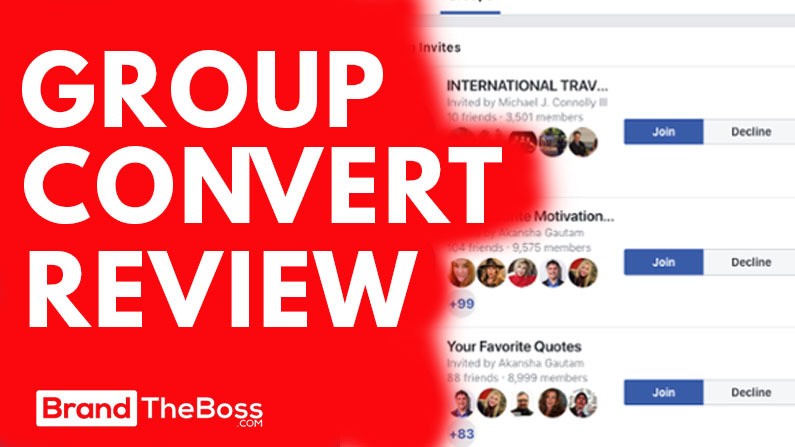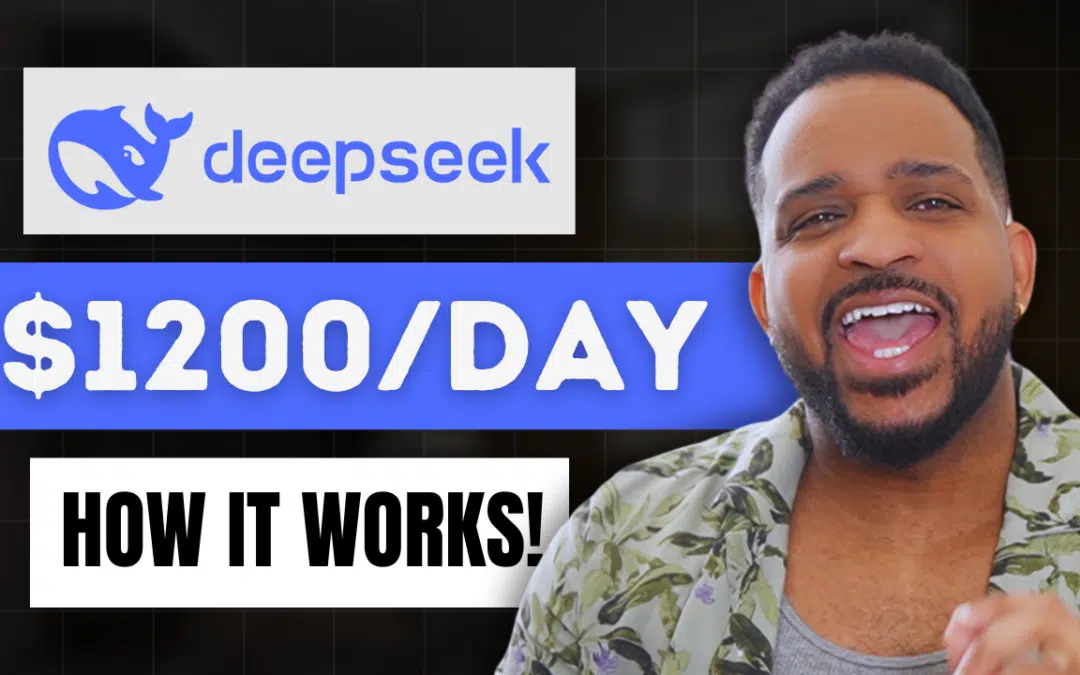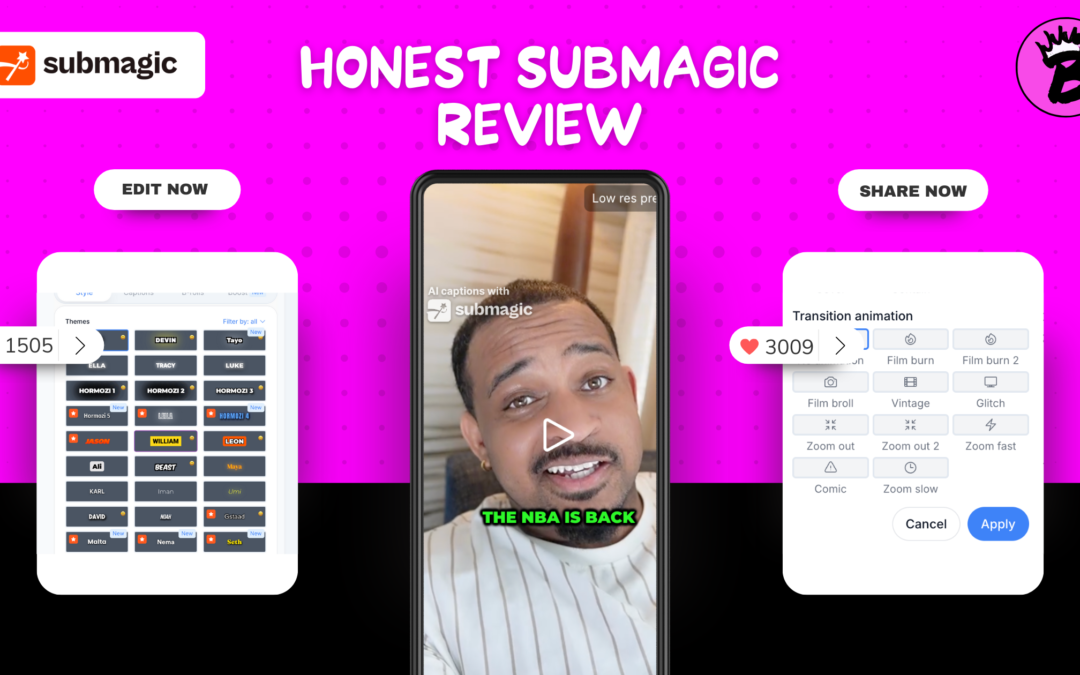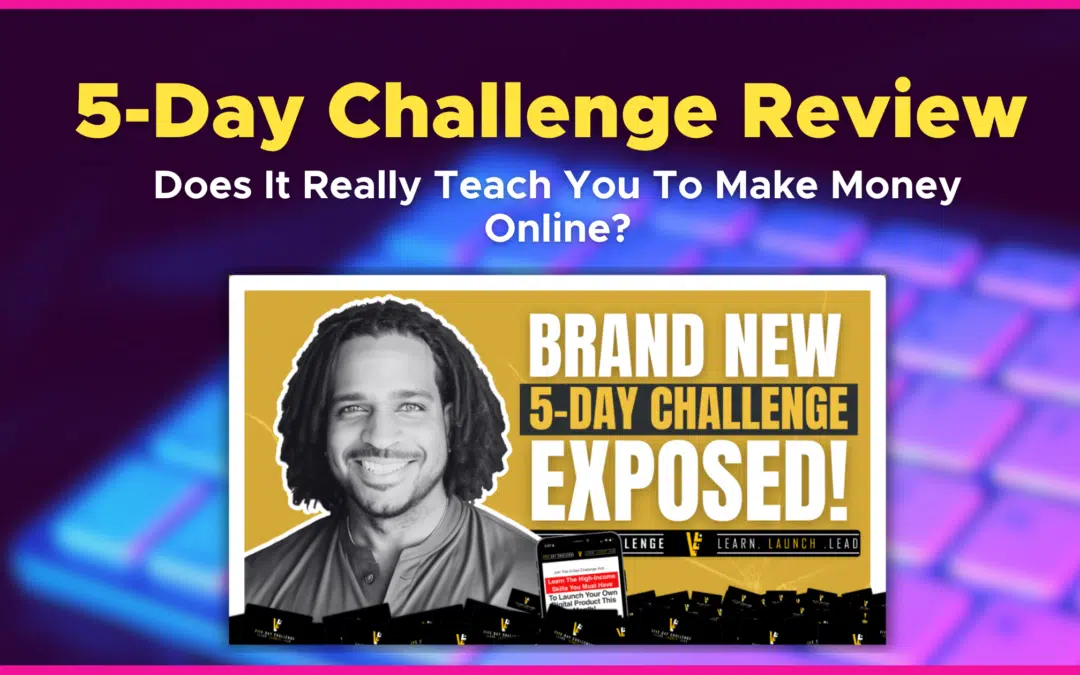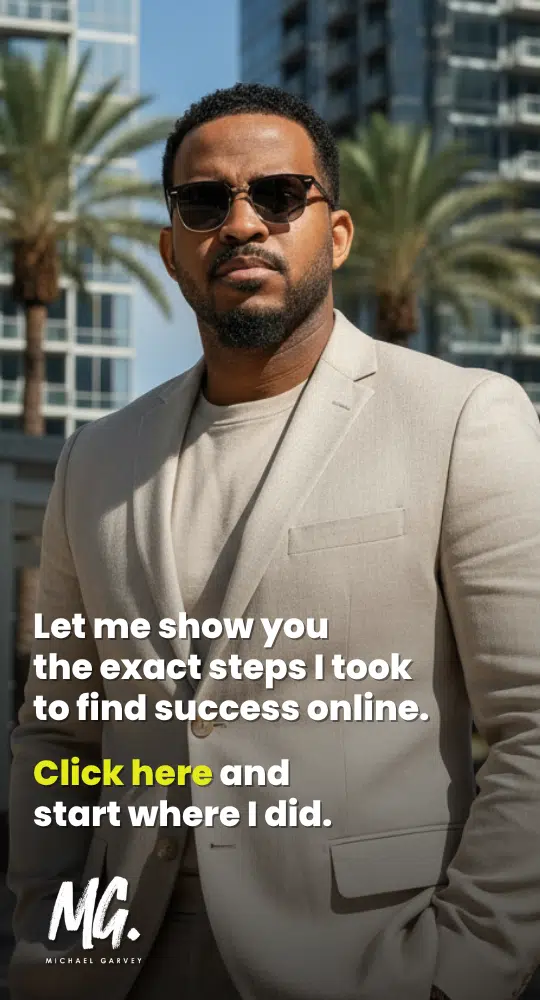If you’ve been paying any attention over the last few years, then you’ve noticed the rise in Facebook group popularity in the “work-from-home” space.
And why not? Groups are an awesome way to cultivate your following and build your own community.
But if you already have a successful group, then you also know Facebook doesn’t have the ability to collect and let you to email your group members directly.
I mean sure, if you’re a savvy individual then there are a few workarounds you could apply to add your group members to your email list. But it’s a very time consuming process.
But what if I told you there was a better way to automatically extract emails and add your Facebook group members to your choice of the best autoresponders.
Well..there is!
It’s called Group Convert, recently launched by Kim Dang and I did a lite test with my health related facebook group.
When you get started, set up will take relatively 5-10 mins, but it’s very straight forward. Once complete, the extension takes care of everything else automatically.
So in this review, I’ll be going over Group Convert and also give a short tutorial of how to use it to collect leads from your Facebook group.
Group Convert Review & TutorialPublished on: Feb 28, 2019
Summary:Group Convert is a Google Chrome extension that’s the easiest and most affordable way to extract email addresses from your Facebook Group.
What Is Group Convert?
If you’ve ever had a Facebook group, then you know that when people request to join your group, you have the option to ask them up to 3 questions.
This allows you to do 2 things:
- Screen those who request to join to make sure they’re a good fit for your group.
- Deter unwanted people that don’t fit the standard or are likely to be spam bots.
Some Facebook group owners think outside the box and use one of these questions to ask for a members email address (something every group owner should be doing). This allows them to offer a lead magnet in exchange for that email address.

The problem that you’re going to run into with this approach is that you have to manually add each contact into your own autoresponder. Now that may not sound like an issue at first, but you try adding contacts 1-by-1 as your Facebook group grows.
So what do you do?
You fix the problem with Group Convert!
It’s a convenient Google Chrome extension that has solved this very issue. Once you approve a member to your group, it saves their info (username, first name, last name) including their answers from your Group’s questionnaire.
At that point you can have the extension transfer that data to a Google Sheet (that Group Convert provides) and use Zapier to hook it to the email autoresponder of your choice.
So whenever a new contact is added to your Google Sheet, Zapier will automatically add them to your email list.
What’s cool about Group Convert is that it’s super affordable in comparison to a similar product called Group Funnels. It’s only $10 a month to use it with a single Facebook group. As where Group Funnels, though it has been in the market longer costs $297.
Which is why in my opinion, Group Convert is the better alternative to Group Funnels.
How To Set Up Group Convert?
Once you have signed up for Group Convert, you’ll need to complete a few setup steps.

First, you’ll get a link to install the Chrome Extension. This will add the Group Convert icon to your Google Chrome browser:
![]()
Then click on the icon and a window will appear asking you to enter your email address you used to purchase the extension.

The 2nd step will be to grab the Google sheet template that is provided to you after you purchase. This is where your Facebook group members contact info, email address and other answers will end up being stored.
Now you will notice that when you open the template, it will be in “view only” mode. Make a copy of the template and rename it to whatever you’d like. I used the name related to my group.

Then go to your actual Facebook group page. Go to the Moderate Group section and select Member Requests.
You might have to hit “refresh” but you’ll notice that Group Convert has added a text area where you can enter in your Google sheet url.

Copy and paste your url and you will be set!
Finally, make sure you set up your Facebook group questions. You can do that by going to your group page, and going to Edit Group Settings. Scroll down till you see Membership Requests and click the Ask Questions link.
Be sure you add 3 questions. The first two can be anything you like such as “How did you find us?” and “Do you promise not to spam the group?”. Just make sure that the last question asks for their email address.
Also incentivize them to give you their email. This can be done through a simple lead magnet, like a guide, checklist, tutorial or video. Not everyone will want to do this, but it goes a long way. Just be sure whatever it is you use, it’s highly relevant to your group’s topic.
How To Use Group Convert?
It’s pretty simple to use Group Convert once it’s set up.
Once someone requests to join your group and you approve them, Group Convert will automatically add their information to its own database.
You can see that database by clicking on the extensions icon and selecting View Data. It’ll look like this:

If you have the Group Convert 2nd tier plan ($17 a month) or higher you can filter the data by group if you’re using it for multiple Facebook groups.
If you want to extract that data, you can either download it directly to CSV or push it to your Google Sheet using the buttons in the toolbar.
From this point it’s up to you on whether you want semi-automation or complete automation.
You can take the CSV file and manually import your members into the autoresponder of your choosing. Or you can go the better route and allow Zapier to do it automatically.
Using Group Convert With Zapier?
Automation is the real magic behind Group Convert!
Zapier allows you to push your Facebook group members email addresses into your chosen email service. So to get this up and running, you’ll need a Zapier account and your chosen email autoresponder.
In the case of this review, I’ll be using MailerLite.
What we’re going to do is create a Zap that will create a new MailerLite contact whenever a new row gets added to our Group Convert Google Sheet.
Once you’re inside MailerLite, you will first need to create a new group for where all your Group Convert leads will go into. Remember your email group name as you will need this later.
Now you’ll go into Zapier and click the Make a Zap button.
As for the Trigger, you’ll want to select the Google Sheets app and New Spreadsheet Row as the Google Sheets trigger.

After you’ve connected your Google sheets account you’ll be asked to setup your Google Sheets Spreadsheet row as follows:

Now it’s time to test your set up and make sure everything is working correctly.
The next thing you’ll need to do is add your Action. I chose the MailerLite app because thats the autoresponder I use. You on the other hand can pick whichever service you are currently using.
I want to create a New Subscriber, so I selected the Create/Update Subscriber option.
If this is your first time connecting your autoresponder to your Zapier account, then it will ask for your API information.
In the Setup MailerLite Subscriber step, select the subscriber group you created for your Facebook group.
For the contact fields the only thing you’ll need is the email address, first name, last name which you’ll be copying from your Google Sheet.

This part is pretty straightforward.
Just click the icon on the right and select the proper column from your Google sheet.
For Email Address, you need to pick the column that corresponds to your question which asks for their email address. In my case it was column A3, which stands for 3rd answer.
Once you are done, click continue to test your Zap and thats it!
How Much Does Group Convert Cost?
As I mentioned earlier, Group Convert is extremely affordable.
- The Starter Lite Plan costs $10 a month to use the extension for a single Facebook group.
- The Silver Plan cost $17 a month to use it for up to 3 different Facebook groups. Both plans come with a 14-Day free trial.
- The Lifetime Executive Plan costs $197 one-time for unlimited Facebook groups and Lifetime Access.

Compared to Group Funnels, at the very minimum you are saving $100 to get the same job done. Plus you’re getting a 14-Day free trial to test it all out on your Facebook groups.
What’s Next For Group Convert?
Group Convert is still a relatively new product, and the extremely low pricing reflects this. I’m sure new features and updates will be rolled out. So it stands to reason that as it gains popularity and new features are added, the price could very well increase.
My Final Thoughts
Group Convert is a very promising tool at a very reasonable price. Though set up may seem confusing, it actually takes very little time and is much quicker if you follow the set up video provided by Kim.
Plus you only have to do it one time.
So, now that you are all setup, you now have the ability to automatically collect the email addresses of your Facebook group members. This will definitely level-up your business!
With Group Convert, you’ll now have the ability to reach some of your most loyal fans and customers via email. This will not only help you grow your list, but also make more sales.
If you currently own a Facebook group or thinking of starting one, then Group Convert should be the first tool you add to your lead generation arsenal.
If you’re thinking about giving it try, let us know what you thought about Group Convert in the comments.
Get your copy of the extension by using the button below:
Did This Help You? If so, I would greatly appreciate it if you commented below and shared on Facebook

Mike Garvey JrFounder of BrandTheBoss.com
Work From Home
Want to learn how to start an online business and work from home like I do?
Affiliate Disclaimer: We hope you liked this Group Convert review. Please note that some of the links inside this article may be affiliate links to Group Convert. That means that if you click on one of the links and sign up, we may be compensated for it. If you do happen to click, we really appreciate it! Any money we make keeps this site running and allows us to keep writing these high-quality reviews.
Here are some other posts from our site that you may like: